When Face ID Stops Working on Your iPhone
You pick up your iPhone, expecting it to unlock instantly. Instead, you get a password screen or the dreaded “Face ID is not available” error.
When Face ID fails, it’s more than a small problem. You lose quick access to apps, payments, and even your phone itself.
The good news? Most Face ID issues are fixable at home.
This guide covers the 10 best fixes for Face ID, from simple cleaning to advanced resets. Let’s bring back smooth, secure unlocking.
Step 1: Know the Exact Problem
Face ID errors mean different things:
- “If Face ID is not available” → Usually a software glitch.
- “Face ID has been disabled” → Often after a restart or update.
- Doesn’t recognize you → Lighting, dirt, or a new look may be the cause.
- Can’t set up Face ID at all → Might be hardware-related.
👉 Always start with the basic fixes first.
10 Fixes for Face ID
Fix 1: Clean the Sensors
- Wipe the top notch or Dynamic Island with a soft cloth.
- Remove screen protectors or bulky cases that may block the sensors.
Fix 2: Check Your Position
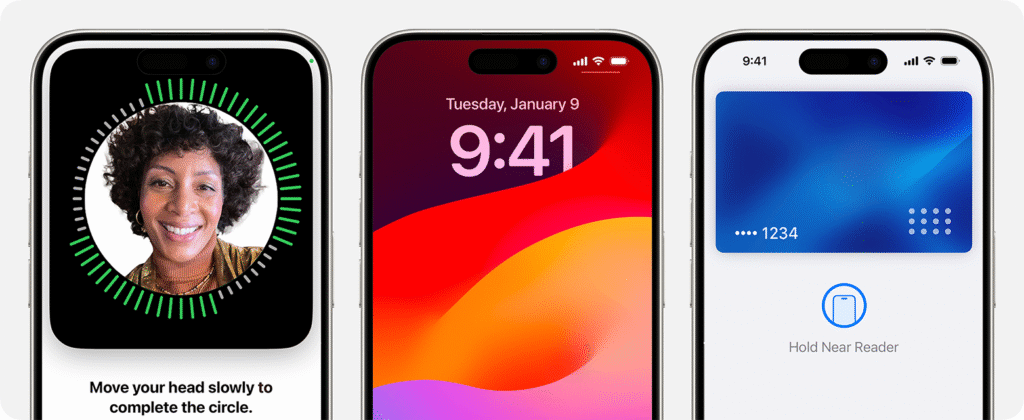
- Hold your iPhone 10–20 inches away.
- Make sure your eyes, nose, and mouth are visible.
- Face ID won’t work with most masks unless Mask Mode is enabled.
Fix 3: Toggle Face ID Off and On
- Go to Settings > Face ID & Passcode.
- Enter your passcode.
- Turn off Face ID unlock. Restart your phone.
- Turn it back on.
Fix 4: Update iOS
- Go to Settings > General > Software Update.
- Install any available update.
- Many Face ID bugs are fixed with updates.
Fix 5: Reset All Settings
- Go to Settings > General > Transfer or Reset iPhone.
- Tap Reset > Reset All Settings.
- This clears system glitches but keeps your photos, apps, and data.
Fix 6: Add an Alternate Appearance
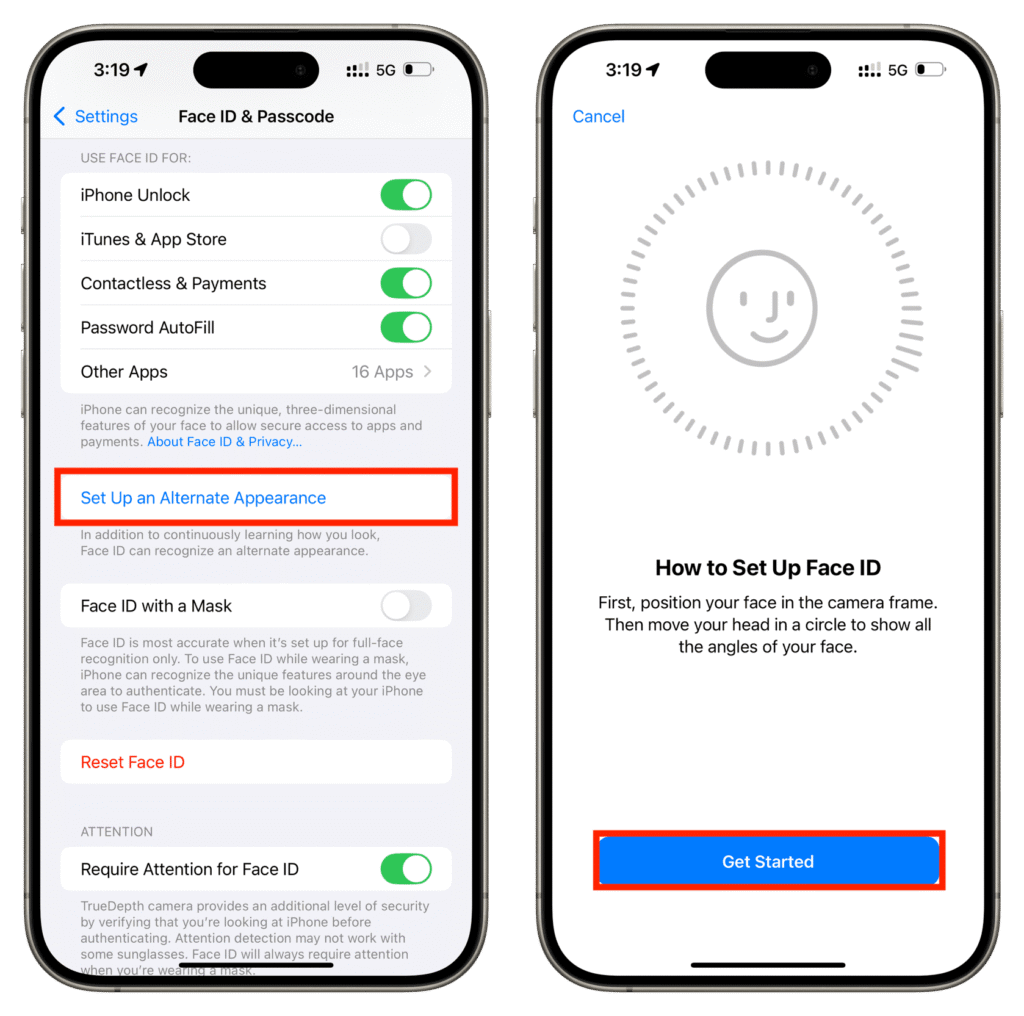
- Go to Settings > Face ID & Passcode.
- Tap Set Up Alternate Appearance.
- Scan your face again—helpful if you often wear glasses or changed your look.
Fix 7: Delete and Re-Set Up Face ID
- Go to Settings > Face ID & Passcode.
- Tap Reset Face ID.
- Tap Set Up Face ID and scan your face from all angles.
- This clears corrupted data and gives a fresh scan.
Fix 8: Check Focus Modes
- Swipe down to open Control Center.
- If a Focus (like Sleep or Driving) is on, turn it off.
- In Settings > Focus, check that it’s not disabling Face ID unlock.
Fix 9: Review Restrictions
- Go to Settings > Screen Time > Content & Privacy Restrictions.
- Make sure Face ID isn’t blocked by parental or work restrictions.
Fix 10: Contact Apple Support
- If none of the above works, it may be hardware.
- /Use the Apple Support app to run diagnostics.
- Or visit an Apple Store for a sensor repair.
How to Re-Set Up Face ID
- Go to Settings > Face ID & Passcode.
- Tap Set Up Face ID.
- Position your face in the frame. Move your head slowly.
- Tap Continue and finish the second scan.
- Tap Done.
👉 Pro tip: Add an Alternate Appearance with glasses if you wear them often.
FAQs
Q: Will resetting Face ID delete my photos or apps?
A: No. It only deletes your facial map, not your personal data.
Q: Why does Face ID fail in some apps but not others?
A: Usually a bug in the app itself. Try updating that app.
Q: Can Face ID work with a mask?
A: Yes. With iOS 15.4 or later, enable Face ID with a Mask in settings.
Q: Is Face ID secure if I have a twin?
A: For most people it’s secure. But identical twins can sometimes trick Face ID. Use a passcode for sensitive apps.
Conclusion: Get Face ID Working Again
Face ID is fast and secure, but like any feature, it can glitch.
The fix is usually found in this checklist:
- Clean the sensors.
- Restart and toggle Face ID.
- Update iOS.
- Re-scan your face.
By following these steps, you’ll likely solve the problem and enjoy seamless unlocking again.
Still stuck? Visit TapToFix.site for more step-by-step iPhone solutions.
